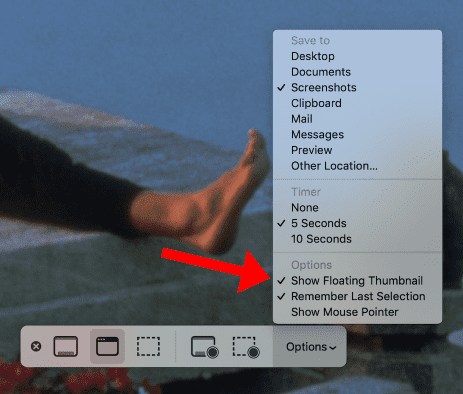When you take a screenshot on macOS Mojave or Catalina, there’s a thumbnail preview that appears in the bottom right corner of your screen for a few seconds.
You might want this feature to be enabled so that you can quickly click on it to open Mac’S built-in Markup tool (an image editor).
However, if you’re like me and prefer to open screenshots in your image edit app of choice, if at all, then you don’t have much use for the screenshot preview feature.
To disable Mac’s screenshot preview:
- Press CMD + Shift + 5 to launch the Screen Capture app (or open it via Finder: Applications -> Utilities -> Screenshot).
- Click on the Options button. In the dropdown menu, deselect “Show Floating Thumbnail”.