In times where privacy and security are hot topics, you want to make sure that your phone is not working against your own wishes. Unfortunately, most iPhone users are not aware that their iPhone is practically tracking every move they make in their daily life.
If you have Location Services turned on (as most have) on your iPhone, several privacy-violating decisions have already been made for you, in terms of when and where your phone enables your internal GPS — and tracks you.
Nothing illegal is going on here, at some point you’ve enabled Location Services yourself — however, you’re probably not aware that doing so will automatically make your phone track your every move — unless you actively turn off the Significant Locations feature.
Fact: if your Location Services are turned on, your phone logs precisely where you’ve been, and at what time. Creepy, huh?
All this location tracking is not just violating your privacy and potentially your safety, it’s also draining your battery life much faster than otherwise, forcing you to recharge frequently.
Most people don’t think about this, but whenever you recharge your phone, you’re reducing the lifespan of your physical battery, the hardware itself. So yeah, there are many reasons for turning off location services — and only turning them on when you need them.
How to turn off Location Service tracking in the Significant Locations tab
It’s time to turn your phone from a potential spy to an ally!
- From your iPhone’s home screen, go to Settings > Privacy > Location Services > Scroll down to System Services and click on it.
- Inside the System Services tab, somewhere near the bottom, there’s a Significant Services tab that is set to On by default.
- Click on Significant Services, and you’ll be asked to verify with your Touch ID or a password before it lets you in.
Awesome, you’re finally inside your Significant Locations settings! They’ve hidden it pretty well, huh? I wonder why!
Here’s how my Significant Locations History looked before I wiped it and turned the tracking feature off.
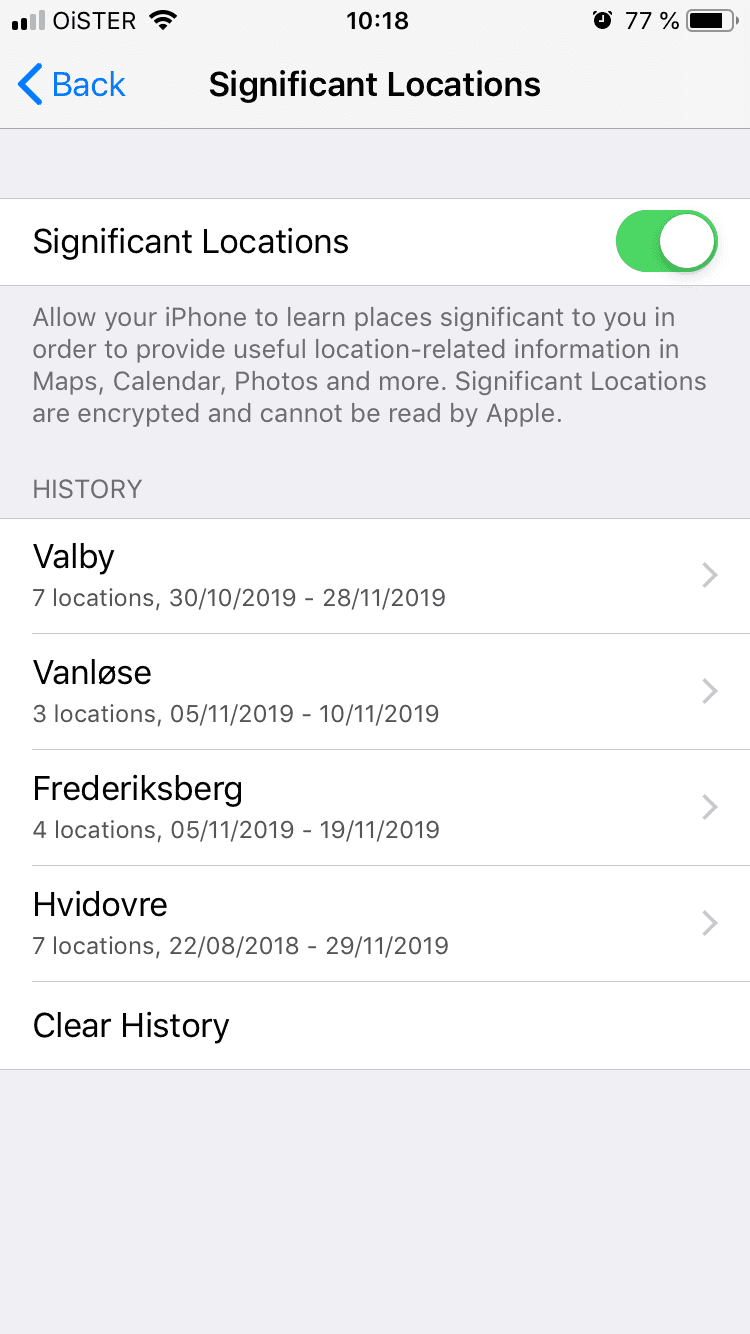
If you’re never been this place before, you’ll probably be shocked to realize that your entire Location History over the past month is right there, with details of pretty much every step you’ve walked the last month (I believe it wipes your history every 30 days, but I can’t find confirmation on that).
Ready to turn off Significant Location tracking?
Now you might want to first click on the Clear History button before you turn off Significant Locations, or your history will remain on your phone.
When you feel ready to stop your iPhone from violating your privacy, swipe the Significant Locations tab from right to left, to turn off Significant Location tracking. Voila! Feels good, doesn’t it?
As a bonus, your battery life has just been boosted a good deal, at least I experienced a big difference on my iPhone 6 — double victory!