Learn how and why to disable automatic software updates on macOS (and instead customize updates to your needs).
By default, Mac computers will download software updates in the background and sometimes install those updates too. This can happen at any random time, and it will often slow down your computer and your workflow (unless your computer is powerful and your Internet bandwidth is blazing fast).
When these background processes are running, they often make your RPM max out (and your computer fans go nuts) especially if you have an older Mac.
This is annoying and distracting when you’re working, or trying to do other hardware-intensive tasks, such as rendering or streaming videos.
Disable Mac Auto Downloads
Click the Apple () icon from the menu bar and select System Preferences.
Now click on the Software Update icon:
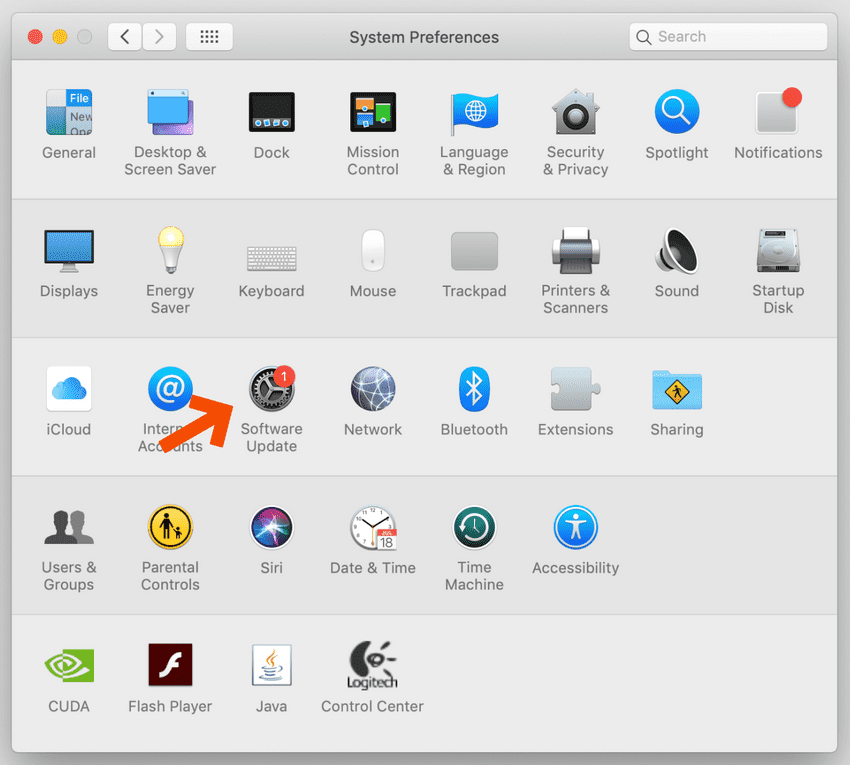
At the bottom of the Software Update window, the checkbox next to “Automatically keep my Mac up to date” is usually ticked (enabled) by default.
I suggest you un-tick it:
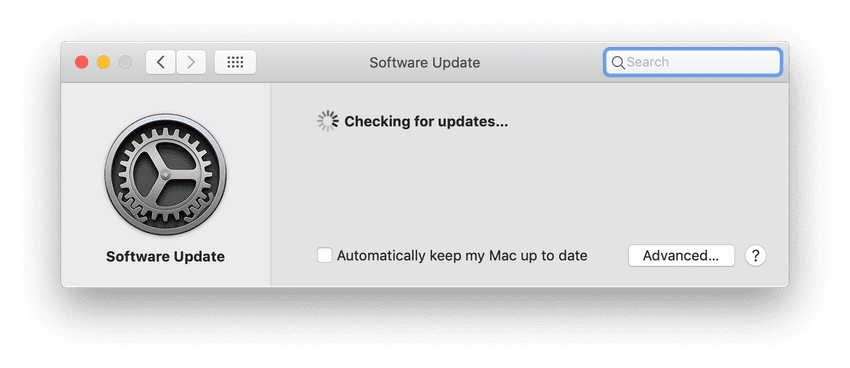
This will give you control of what and when your Mac downloads and installs future updates.
But before you move on, click on the Advanced button (not advanced at all):
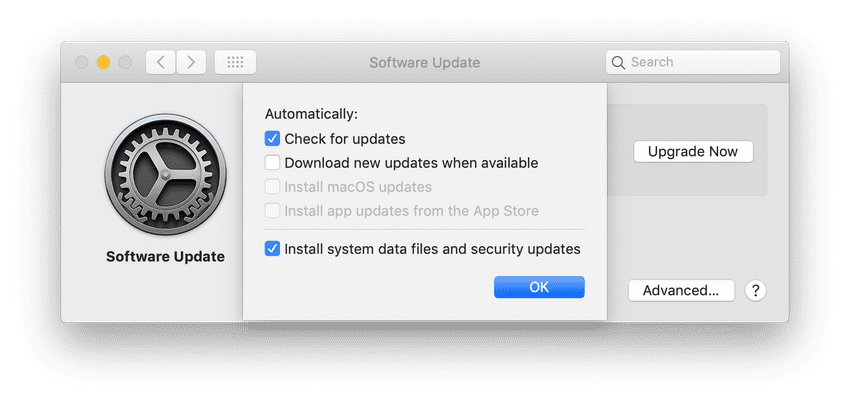
I suggest you configure your settings as I’ve done in the screenshot above.
- Check for updates: Keep this ticked, because you always want to know when there’s a security update out.
- Download new updates when available: Untick this one, so it doesn’t download randomly while you’re working. Your Mac will tell you when there’s an update available, and then you can just manually download them via the Software Update window when it fits your schedule.
- Install macOS updates: Untick this one.
- Install app updates from the app store: untick this one too.
- Install system data files and security updates: keep this one ticked!
With this configuration, your Mac will handle any critical updates, such as security updates, while giving you full control over when or if you want to download and install non-critical updates.