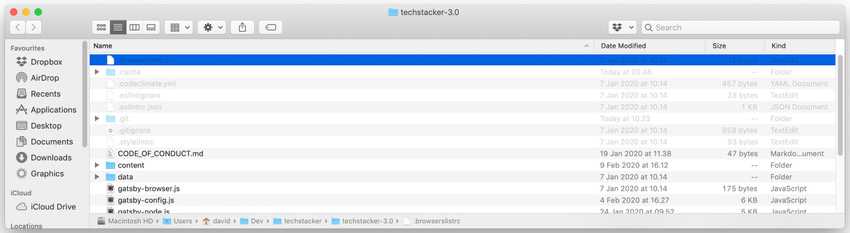Learn how to display your Finder’s bar path on Mac with a couple of simple Terminal commands.
By default on macOS, your Finder doesn’t display the bar path to your folders and files, which can sometimes confuse when you have multiple folders that have the same or similar names (are you in the correct folder right now?).
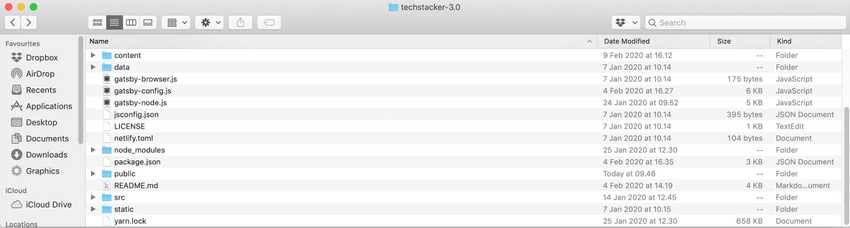
Do this to always show your Finder’s bar path:
- Open your Terminal.
- With the Terminal open, copy and paste this command:
defaults write com.apple.finder ShowPathbar -bool trueand hit enter. - Now copy and paste this command
killall Finderand hit enter, to restart Mac Finder so the change can take effect.
Now the path is always visible at the bottom of your Finder window: