Do you want to save a ton of battery life on your iPhone? The following tip requires a quick and simple settings adjustment that will not only make your iPhone battery last much longer on each full charge, it will also increase the lifespan of your iPhone’s battery (the hardware itself).
Change Push to Fetch
From your iPhone’s Home screen, go to Settings > Passwords & Accounts. Your Passwords & Accounts screen looks similar to this:
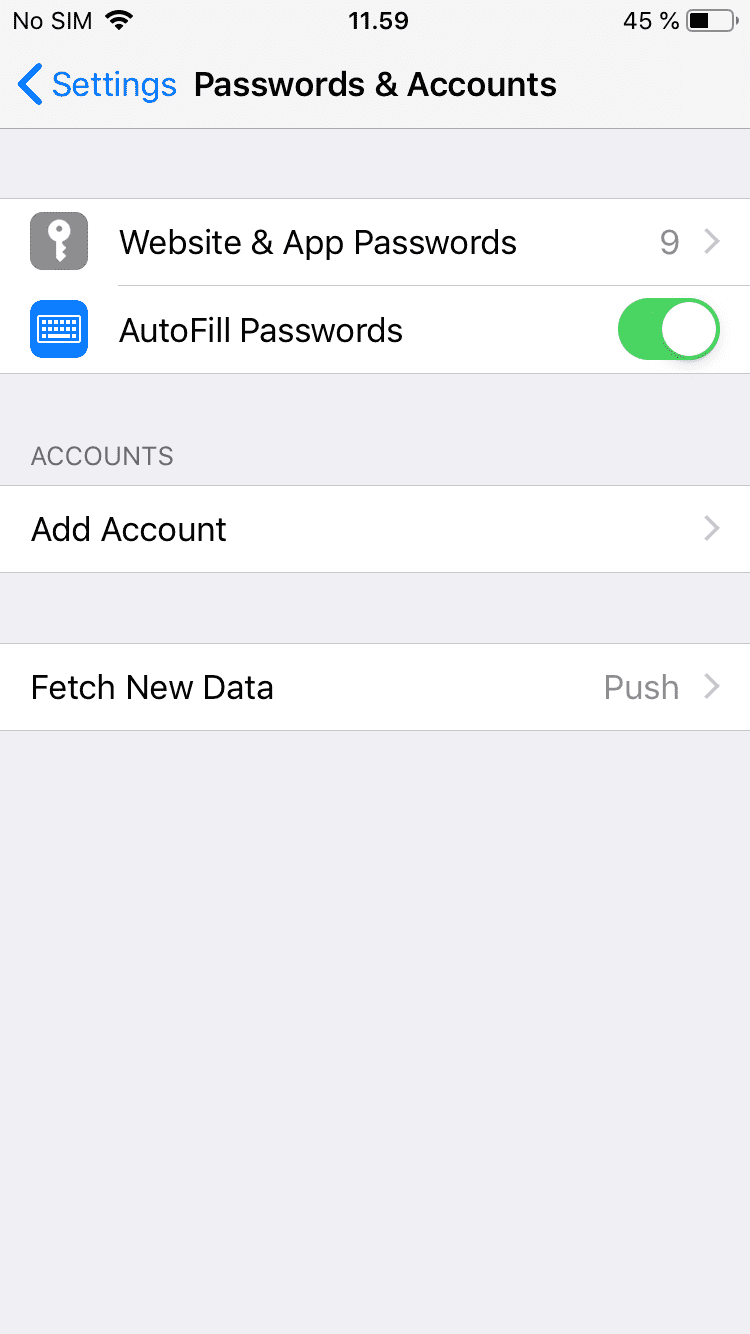
At the bottom of Passwords and Accounts, go the bottom and click on the Push > button to go to the Fetch New Data settings screen.
Inside Fetch New Data you’ll notice two features:
- Push is turned on by default
- Fetch, with a list of intervals
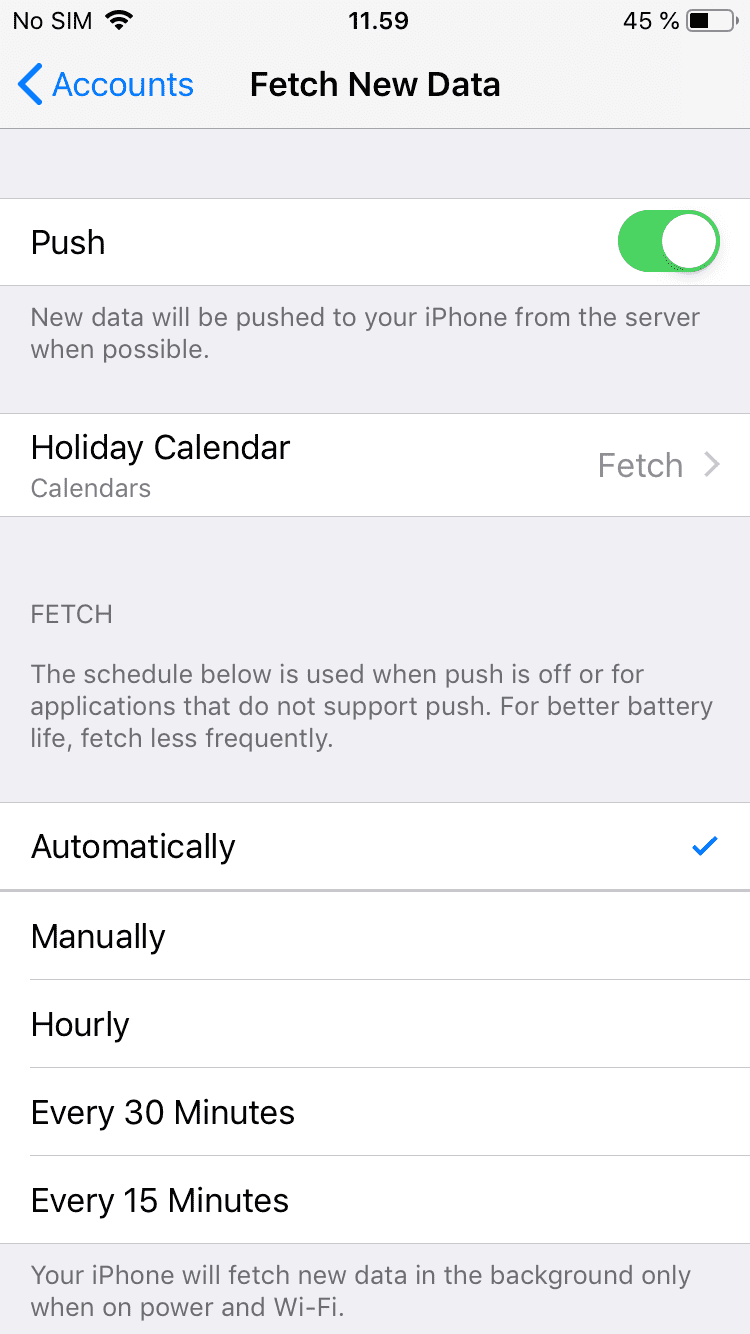
Only if Push is off the Fetch feature is relevant.
With Push turned on, your iPhone is always connected to various services such as your email client, iCloud, etc. This means that your phone is constantly checking for incoming data (emails, notifications, updates), as in every second.
This high frequency is for most users, a complete waste of resources. Why it’s turned on by default is a mystery to me.
Turn Push off
I recommend that you turn Push to off immediately to prevent this nonsense from draining your battery. After turning off Push, you can now choose between how often you want your phone to fetch updates:
- Automatically
- Manually
- Hourly
- Every 30 Minutes
- Every 15 Minutes
The less frequently you fetch the longer your battery lasts. The best option for you depends on how often you need your phone to be 100% up to date.
Beware that if you think about choosing the Manual option, thinking that this will be the most battery-saving choice, it will, but chances are that you will forget about it, so I don’t recommend that option.
I use the Every 15 Minutes option. This is how my settings look:
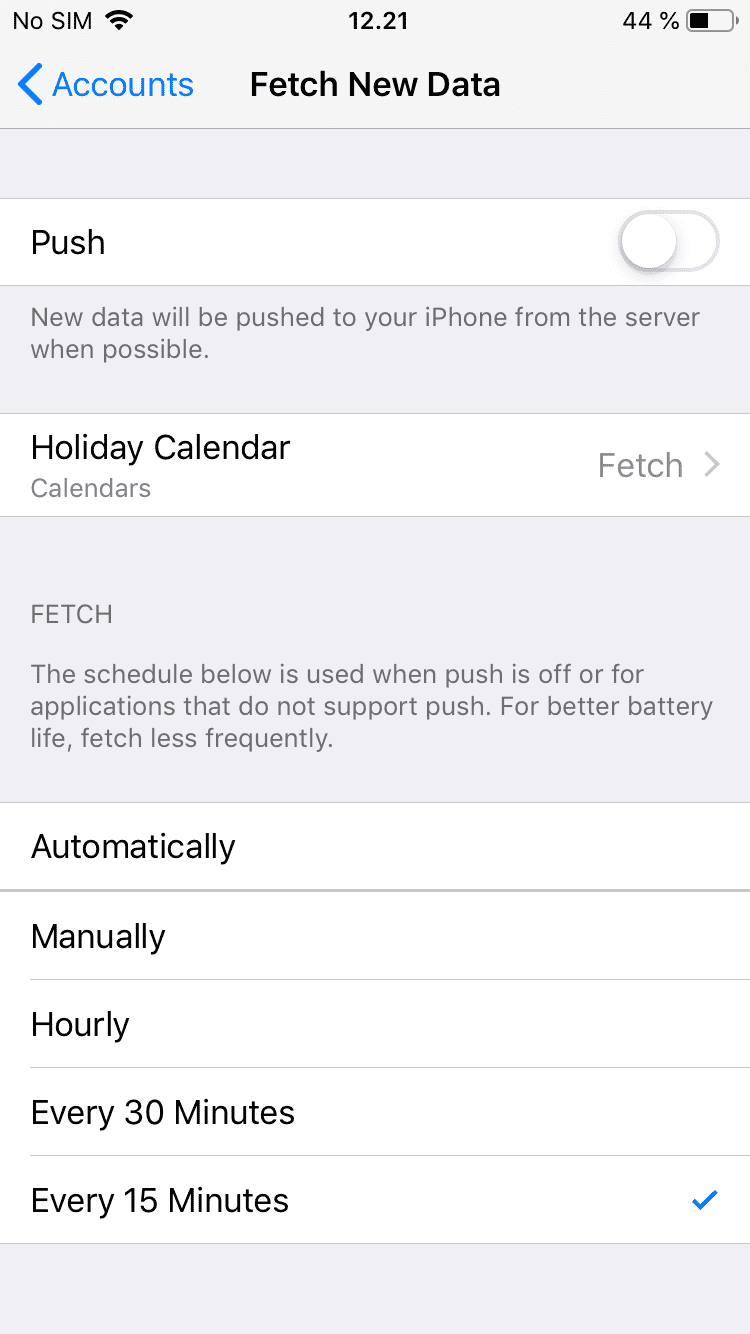
Good to know
Regardless of which fetching interval you choose, you can always instantly update your apps by manually opening them. So let’s say that you’ve set your fetch interval to hourly, this doesn’t mean that you can only get app updates once per hour. If for some reason you need to quickly fetch data, e.g. in your email client, you can just open the app, and the data fetching will happen automatically!