To increase your Mac Terminal’s font size, follow these steps:
- Open your Terminal
- In the top menu click on Terminal > Preferences
- Click on the Profiles tab
- Then click on the Text tab (if it’s not already selected)
You should now see this window:
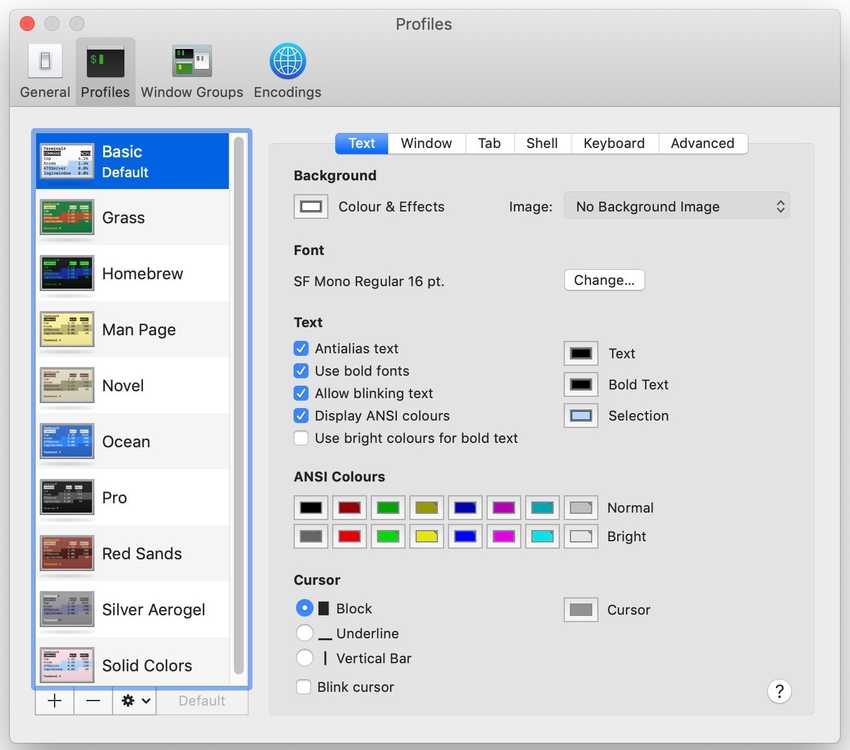
Now under the Font section, click on the Change button to open up the Font settings window, which will allow you to customize your Terminal’s typography, including the font size:
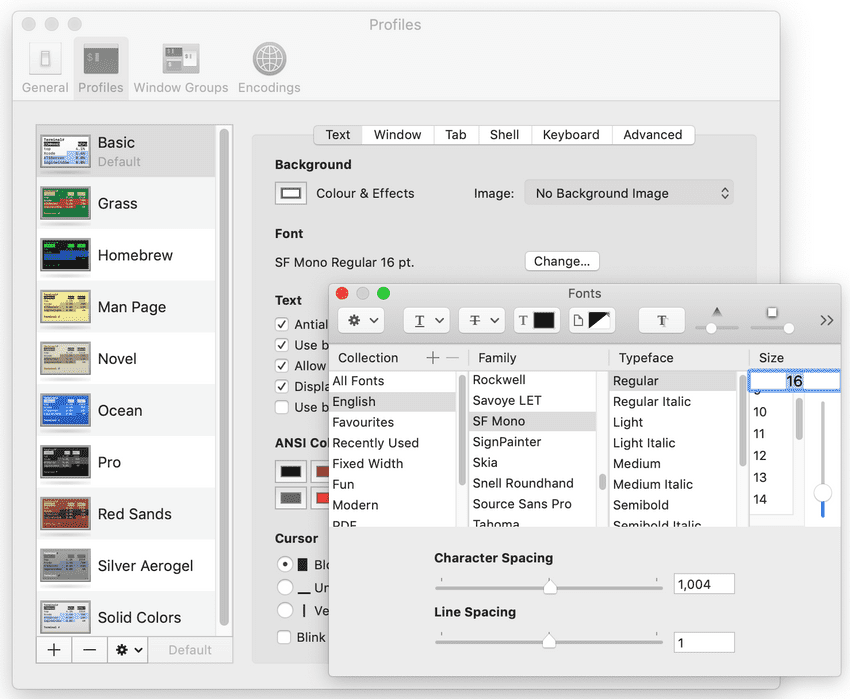
The Mac Terminal’s default font size is 10-13 depending on your computer.
If you’re recording your screen for video tutorials, the default font size is way too small. I like my font size at 16 or 18 for most use cases.