Learn how to backup your Mac machine with Time Machine.
To do a Time Machine backup you need an external HDD (Hard Drive) that you can plug into your computer. Your external HDD needs to have enough capacity to store all the data on your computer.
Before backup checklist:
- Make sure you have an empty external HDD, dedicated to your Time Machine backup. If your external HDD has anything on it, it will get deleted once the backup process begins.
- Make sure your external HDD has at least the amount of space available that you need for your backup. So if your backup takes up 500GB, your external HDD needs to be at least that size.
If you’re ready to start your Time Machine backup, plug in your external hard drive.
After a few seconds you’ll get a message like this:

The only difference on your end will be your brand of HDD and the capacity. As you can see, I’m using a My Passport (by Western Digital), with 4 Terabytes capacity.
To begin your backup process, do this:
- Click on Encrypt Backup Disk
- then Use as Backup Disk
You will now be asked to provide a secure password for your backup.
Note: if you don’t get the window above after plugging in your HDD, it could be because you’ve plugged in this HDD before and clicked on the Decide Later button.
No worries, go to System Preferences > Time Machine:
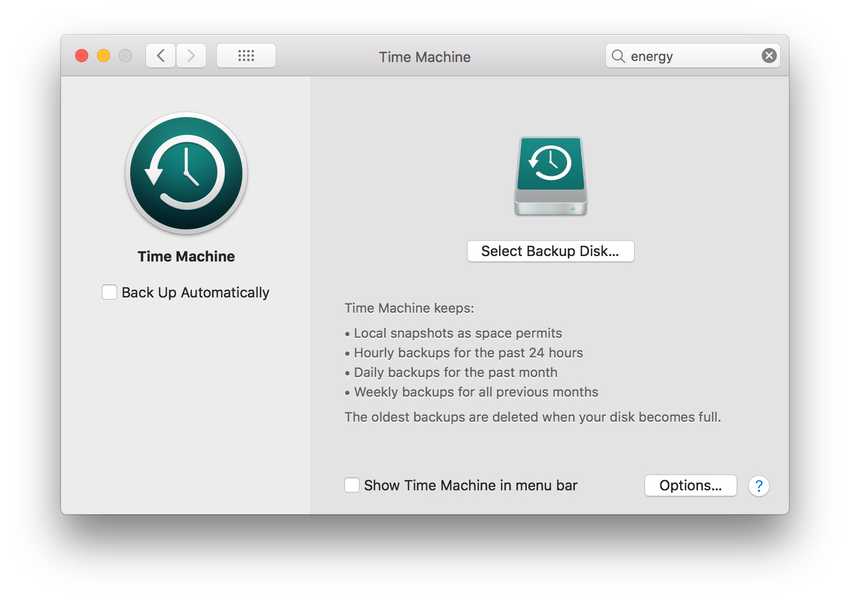
- Click on Select Backup Disk
- Choose the external HDD you plugged in
- Check the Encrypt Backups checkbox
- Click on Use Disk
Now you will be asked to give add a password for your backup.
Make sure that your password is secure. Use howsecureismypassword to check the quality of your password.
Once you’re done, your computer will start preparing for the backup and begin the process shortly afterward.
How much time does it take to back up with Time Machine?
That depends on how big your HDD is and how powerful your Mac is (RAM, CPU, etc). I suggest you start the backup process right before going to bed, and then it should be ready in the morning.
Can you use your Mac while Time Machine is backing up?
Yes. It might be a bit compromised due to the hardware being using to process the backup. How compromised, depends on how powerful your computer is relative to the task it’s performing (backing up data).
Good to know
Backing up your HDD the first time can take a while. The good news is that from there on it will be much faster, since Time Machine only backs up files that have changed since the last backup.
What about Time Machine’s Back Up Automatically option?
With Back Up Automatically enabled, your Mac will constantly backup new changes on your computer, as long as your external HDD is plugged in. If you take it out, and then in again at a later point, it will resume the backup process from where it left off.
I prefer to take backups manually, only just before I’m making a big change on my computer, like installing a new Operating System (OS). This is to ensure that if something goes wrong with my OS upgrade, I can always restore my system to its prior state, with the Time Machine backup.
I don’t store anything on my computer that I can’t afford to lose, so I don’t need Time Machine to run backups 24/7, nor do I want to have an external HDD plugged in at all times. It’s not practical for a laptop, at least not for me.