There are many ways to extend your Mac’s current battery life. The tip you most often hear is to minimize the number of apps and browser tabs you have open at the same time — which is good advice.
But the one tip I rarely hear is:
Lower your Mac screen’s brightness!
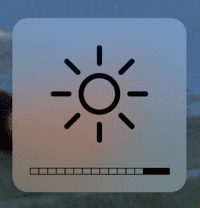
Lowering your screen brightness is by far the most effective way to increase battery life. There’s no comparison. Converting electricity to light is expensive! Dimming your screen jus 10% can give you 30-60 minutes more battery life (depending on the context).
If your screen brightness is 100% right now, try to reduce it around 10% for starters. If you’re used to extreme bright screens like most people, you will probably hate how the screen looks now — but hold up before you write this off!
The thing is, your eyes will adjust to the brightness reduction fast. In a few minutes, you won’t even notice it.
And then, you can try lowering it another 10%, and repeat.
Because I’m so used to doing it, I can easily go below 50% brightness and still do most things on my Mac such as writing, reading, or watching a video. In fact, doing those things are often more comfortable on your eyes with a dimmer light anyway — especially if your environment is dark (or after sunset).
The one exception where this tip doesn’t work well is if you sit outside, and the sun is shining.