Learn how to remove the annoying Screenshot drop shadow in macOS Mojave & Catalina manually — or permanently via your Terminal.
By default, macOS Mojave and Catalina’s Screenshot tool adds a drop shadow to your screenshots, which also adds a bunch of padding around your image, which can screw up your layout, e.g. if you’re using your screenshots for articles.
This drop silly shadow also makes your screenshot images take up almost TWICE AS MUCH space as without shadows 🤯!
Let’s fix it!
Skip to the Terminal/permanent solution.
Disable screenshot shadow manually
If you only want to disable screenshot shadows sometimes, it works exactly the same as when you take a normal selected UI window screenshot:
- Command + Shift + 4 + Spacebar (with shadows)
To remove the shadow just add the Option (alt) key to the command, right before you click with your mouse to take the screenshot:
- Command + Shift + 4 + Spacebar + Option.
Let’s compare screenshots with and without drop shadows.
With shadows (Command + Shift + 4 + Spacebar):
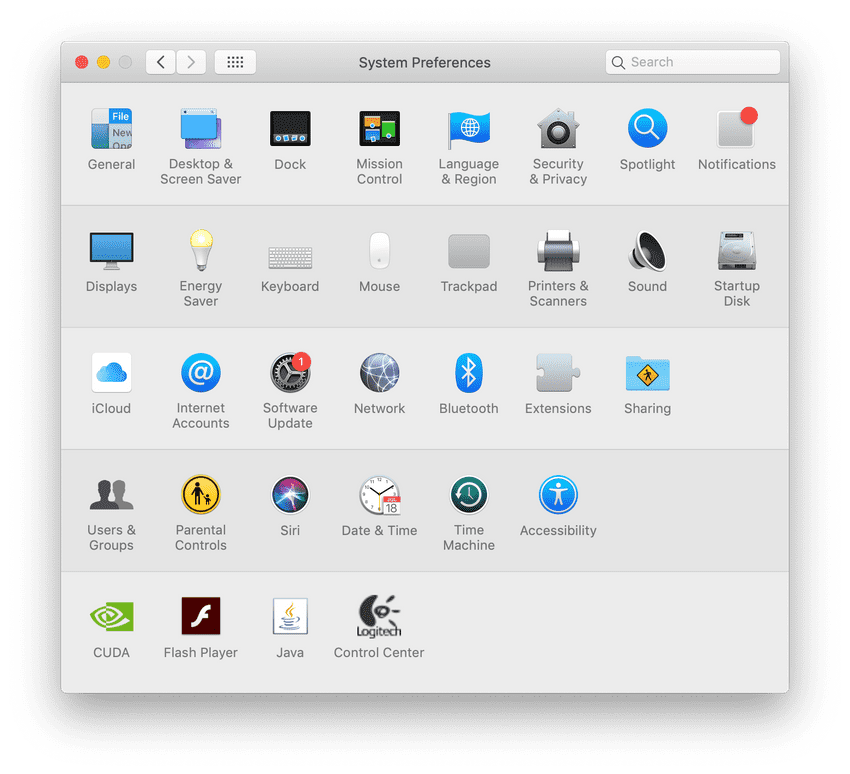
Without shadows (Command + Shift + 4 + Spacebar + Option):
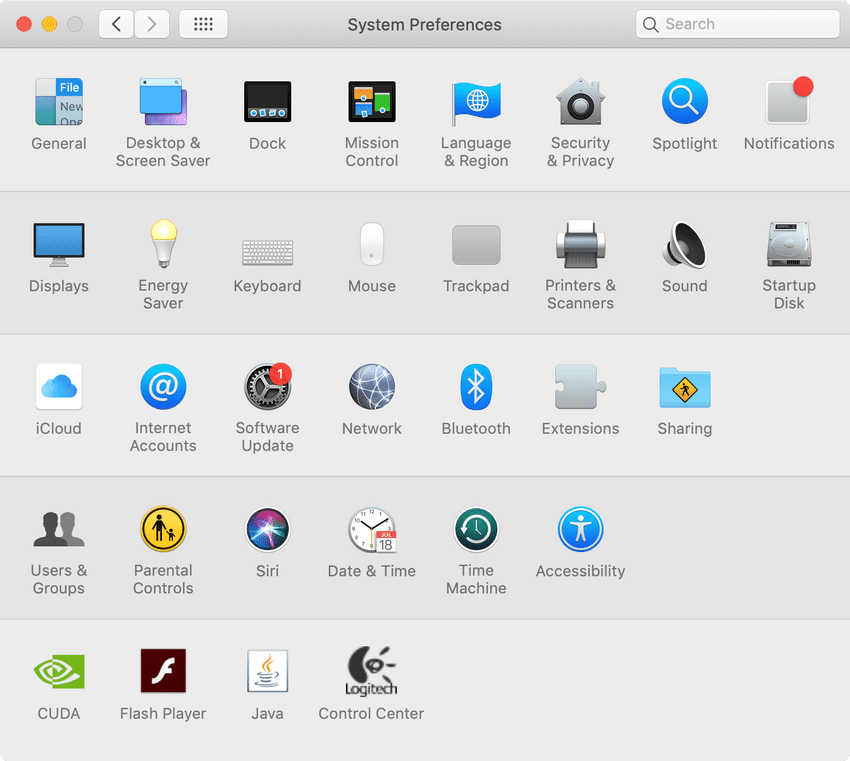
So much better without shadows!
Disable screenshot shadow permanently via the Terminal
If you’re like me, and never want to use Mac’s built-in screenshot drop shadows, you can permanently remove them from the default screenshot command, by running two commands in your Terminal.
To launch the Terminal: command + spacebar (to open Spotlight Search), then write “terminal” and hit enter once it pops up in the search results.
First copy-paste this command in your Terminal, and hit Enter to run it:
defaults write com.apple.screencapture disable-shadow -bool trueThen run this command to make the changes happen:
killall SystemUIServerAnd now you no longer have to use Option (alt) key to take screenshots without shadows: you can just run Command + Shift + 4 + Spacebar.
Add screenshot shadow back
If you regret your decision you can easily get your default settings back, by running the same command from earlier.
Just change -bool true to -bool false:
defaults write com.apple.screencapture disable-shadow -bool falseAnd run this command again to make the changes happen:
killall SystemUIServer