If you use Activity Monitor (Mac’s built-in Task Manager that displays things like memory usage and disk activity in real-time) on your Mac you may have noticed something called “backupd-helper” that seemingly starts running at random times, and uses a lot of CPU power.
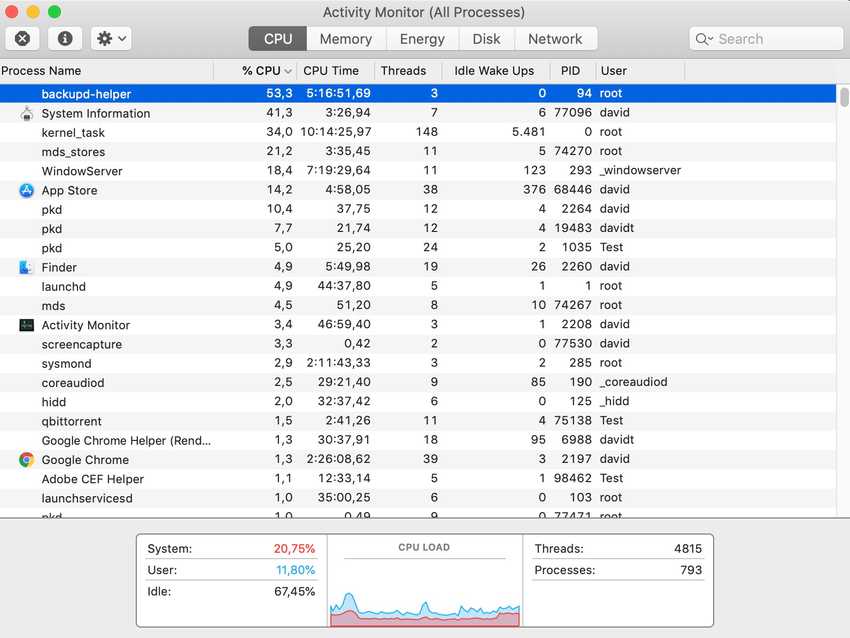
So what is backupd-helper and what does it do?
On your computer, various processes called daemons are constantly running in the background of macOS (your Operating System), and backupd-helper is a process that powers Time Machine, which the best Mac backup tool available.
In general, if at seemingly random times, your CPU is working hard and your fans start making noise, even if you are not doing anything hardware intensive, it’s probably because of one of these background daemon processes, such as the backupd-helper that runs the Time Machine application.
So is it bad that backupd-helper is doing its thing in the background?
No, it’s doing what you asked it to do. When you set up Time Machine on your Mac, you set it to automatically backup for you. By default, it does it every hour (so it’s not random at all).
Here’s why you probably don’t want Time Machine to constantly run in the background:
- Unless your computer is constantly hooked up to an external hard drive, your Mac’s internal hard drive is getting used up fast, at least if you’re downloading a lot of files, or perhaps produce HD video, which takes up a lot of space — because it all gets backed up on your internal HDD.
- When these daemon processes, such as backupd-helper are running, they make your machine perform worse when doing any hardware intensive work, such as rendering or streaming video, playing games, or running local servers. A common symptom of that is lagging or occasional freezing.
- By running a hardware intensive process like Time Machine frequently, your CPU and fans are going to be put to work constantly, which drains the lifespan of your machine (nothing lasts forever).
Assuming that you don’t want this automatic backup process to run every hour as you’re working on your computer, the solution is to simply turn off automatic backups in your Time Machine app.

After I turned off on mine, my MacBook Pro (mid-2014) is using way less CPU, my fans are less noisy, and my laptop doesn’t get nearly as warm.
So yeah, unless you need to backup all your content every hour, I suggest you turn off Time Machine’s automatic backup feature. If any files on your machine are precious and cannot get lost, you should manually back them up anyway, in more than one place.