Learn why you should clear up internal hard drive (HDD) storage to improve your Mac’s performance and lifespan.
Note: most of the following advice applies to any PC/Windows machine, I just happen to use Mac.
Unless your Mac computer is relatively new, or a true powerhouse in terms of specs (RAM, CPU, HDD, etc.) chances are that your machine is slower than it should be. Many factors affect your Mac computer’s performance, one factor is how much of your hard drive (HDD) capacity you’re using.
Consider this comparison of two identical MacBooks (same generation and specs) that both have a 512GB hard drive (HDD):
- MacBook A has 90% of its hard drive capacity
- MacBook B uses 10% of its hard drive capacity
With everything else equal, MacBook B will have much better performance than MacBook A. The more crowded your HDD is the slower it execute various tasks such as booting up, and opening/closing/running applications.
Note: in my experience, the less HDD capacity I use, the less noisy my Mac is. I suspect the reason is that using less storage capacity means that my Mac uses less energy, which keeps it cooler, so my fans don’t need to work as hard.
How to find out how much HDD you’re using:
- Go to the Apple icon at the top left corner and choose About This Mac.
- Now click on Storage
If it looks similar to this, you have a problem:
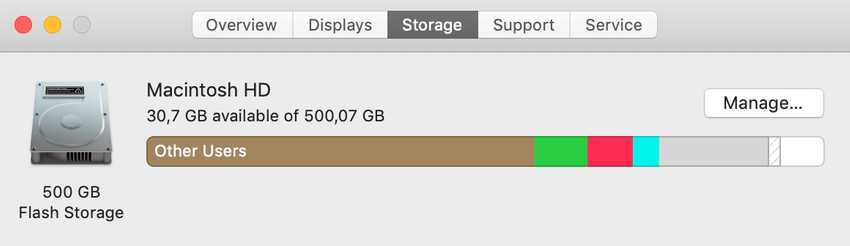
If your Storage tab looks similar to this, then I suggest that you immediately start clearing up space on your HDD. You’ll thank me later.
Move files to an external HDD
Move files that you want to keep on an external HDD, and delete everything else that you don’t use. I personally like Western Digital (WD) — Any of the mainstream brands will work fine,
Clean your Mac from junk
Your Mac could probably use a good overall cleaning, such as cleaning your system and browser cache which can easily clog up many GBs of storage.
A couple of free apps you can use to clean and optimize your Mac are:
And many others, those are just the one’s I’ve used.
Using less HDD capacity increases lifespan
Using less hard drive (HDD) capacity doesn’t just boost performance, it also puts less strain on every hardware component used to operating your machine which increases your Mac’s overall lifespan.
Your Mac computer consists of hardware components such as RAM, CPU, GPU, and the aforementioned HDD. These components get worn down over time, and that includes your HDD. At some point, one or more of these hardware components will have degraded so much from their original state that you’ll have to either replace it or get a new Mac.
However, you can vastly extend the lifespan of any hardware component in your Mac, by simply putting less strain on it — such as not using up all or most of your HDD capacity, just because you can.
Ideally, you should start reducing strain on your computer from day one, however, it’s never too late to start. If your Mac is 5+ years old, you might think that it’s too old to improve at this point, but you’d be wrong.
If you’re going to install any of the latest Mac Operating Systems (OS), such as Mojave or Catalina (the latest) you will have a much better time if your computer’s hard drive isn’t clogged up.
The simple reality is that overtime software gets more and more hardware intensive compared to the capacity of your hardware.
Software updates keep coming out while your hardware remains the same... or actually, it doesn’t! Your hardware will inevitably get worse over time, and he more you push it, the faster it will degrade.
So how much HDD capacity can you use on your Mac without noticeable hurting its performance?
There’s no 100% clear answer. It depends on the type of HDD. E.g. SDD (Solid State Drives) hard drives should on paper be superior to non-SSD, even if a lot of its capacity is used up.
A good rule of thumb is to use no more than 50% of your Mac’s HDD capacity, to ensure it’s performance isn’t compromised (that much).
So if your About This Mac > Storage tab says you 35GB left of 512GB, you’re not doing yourself any favors. If it says 300GB left of 512GB your Mac will use less energy, perform better and you may prolong its life a couple of years more than otherwise.