Learn how to add your Home folder to Favorites in the Finder sidebar.
To add your user’s Home folder in your Finder Sidebar (under Favorites):
- Open Finder to activate the app.
- Now, in the top menu (next to the Apple icon ) click on Finder and go to Preferences
- Then click on the Sidebar tab, and under Favorites
Now just tick the checkbox next to your user name (and the Home icon) and now your user home folder should immediately show up in Finder sidebar under your Favorites:
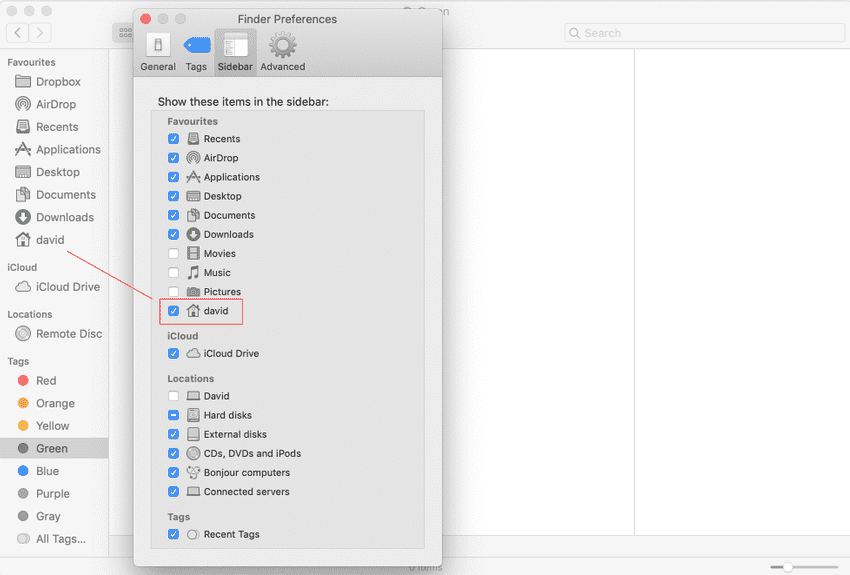
The example in this tutorial is on macOS Mojave, however, it should work the same or very similar on High Sierra and Catalina.