To change a specific color on your Pixel Art in Aseprite, do the following:
- Select the Eyedropper tool (shortcut: I) and click on any pixel in your graphic that has the color in your graphic that you want to change.
- Then go to Edit > Replace Color... (shortcut: Shift + R)
- Now click on the palette there it says “To:” and change it to the color you want to use instead, and click OK.
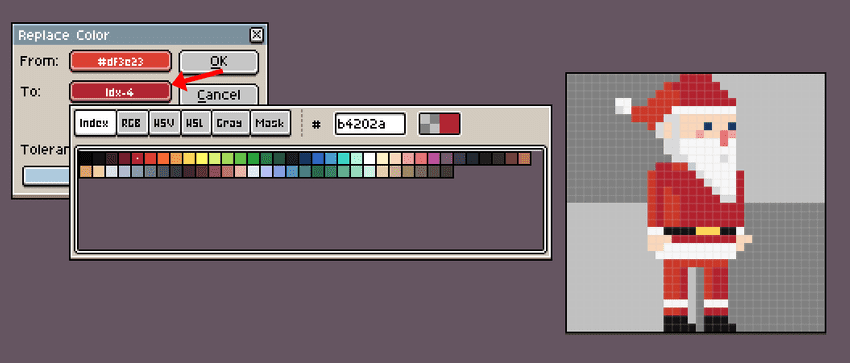
Here’s a quick example where I replace a color on a character sprite in Aseprite: