When you browse the web with Google Chrome, some of your data is stored on your computers hard drive, including sensitive data.
Your Chrome browser remembers things like your username, password, address, and even credit card information. Even when you shut down your browser and restart your computer. Browser storage is common in all the other mainstream browsers, including FireFox, Opera, Safari, and Edge.
The advantage of the browser storing your data is that you don’t have to retype all your information whenever you revisit a website like Facebook or your Gmail, or when you buy things from an online store.
When it comes to online purchases it doesn’t even have to be an online store you’ve been to before. Browsers nowadays are smart enough to autofill your information on most online stores if you’ve typed in your credit card info once before (on any website).
It’s pretty convenient (but also a bit creepy?).
The potential disadvantage of the browser storing your data is if other people use your computer. They have access to all your sensitive information, including your browser history (websites you’ve visited).
Incognito mode to the rescue!
By using Chrome’s Incognito mode, your sensitive data gets deleted as soon as your end your current session (when you close your browser window).
How to Activate Incognito Mode in Chrome
Go to the top right corner of your Chrome browser window, and click on the menu with the three vertical dots.
Now click on the menu item called New Incognito Window.
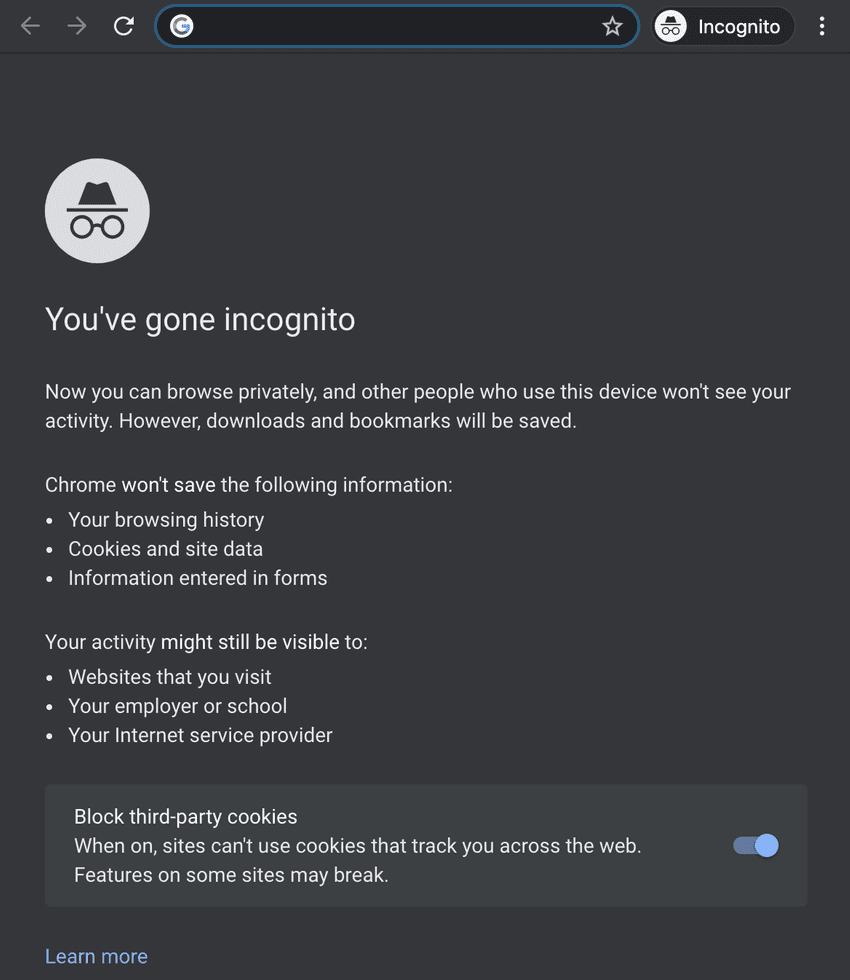
Keyboard shortcuts
You can also open Incognito mode using the following keyboard shortcut:
- CTRL-SHIFT-N on Windows, Linux, and Chrome OS
- COMMAND-SHIFT-N on Mac
Note: Inside Incognito Mode, downloads and bookmarks are saved just like in the regular Chrome browser. But unlike regular Chrome browsing, Incognito mode doesn’t save the following:
- Your browsing history
- Form input (login, credit card etc.)
- Cookies and site data
As soon as you close your Incognito browser window and open it again, it’s as if you were never there.
Online vs. Local Privacy — Important(!)
You need to know what Incognito mode does and does not protect you against. There’s a big difference between local privacy and online privacy.
Incognito provides a local privacy protection at your home or working computer, but it doesn’t hide your online activity. If you need to hide your activity from your ISP (or employer, hehe) then you need to use a VPN.