Learn how to stop apps from launching when you startup your Mac.
When you boot up your Mac, you probably don’t want a bunch of apps you have installed to launch automatically. Unfortunately, many apps will do exactly that either by default after you’ve installed them, or you might accidentally have enabled auto-launch when you installed the app (if you weren’t paying attention).
The problem with launching a bunch of apps on start up is not only that it’s annoying that you have to spend time shutting them down manually, but it also uses more resources (hardware + power).
Fortunately, the fix is simple!
Enable/Disable apps on startup
To control whether or not an app should launch on startup, go to System Preferences > Users & Groups. Make sure your user account is selected on the left, and then click on Login Items.
In here you can see a list of apps that automatically launch on startup.
If you tick the checkbox next to the app name, it will initialize (load) on startup, but it will be hidden in the background and not pop up in your face as your computer is starting up.
If the checkbox is unchecked, the app will load on start up, and open up once it’s done loading.
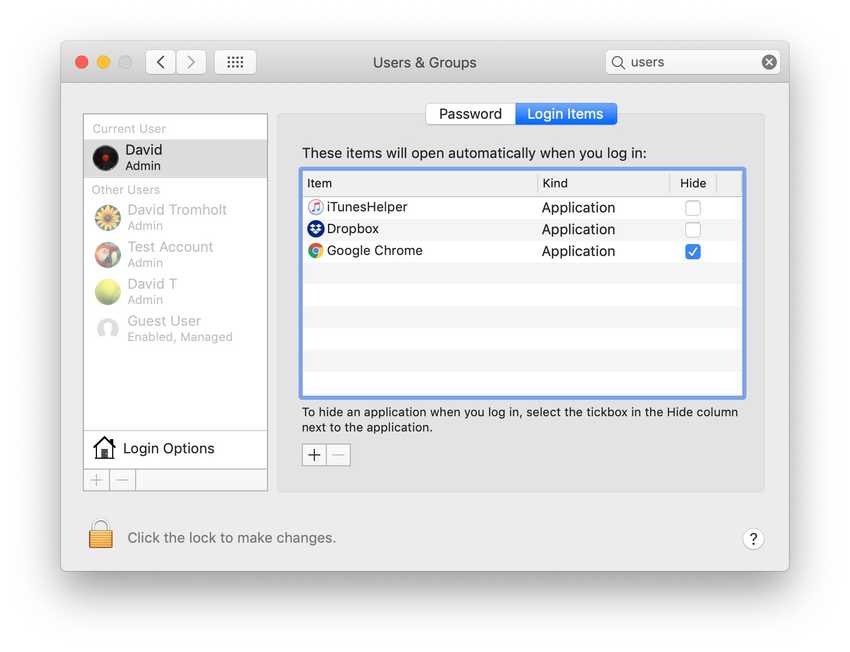
If you want to stop an app from launching on startup, simply select it and hit the minus (-) button to remove it.
If you want to add an app to the startup list, click on the plus (+) button.