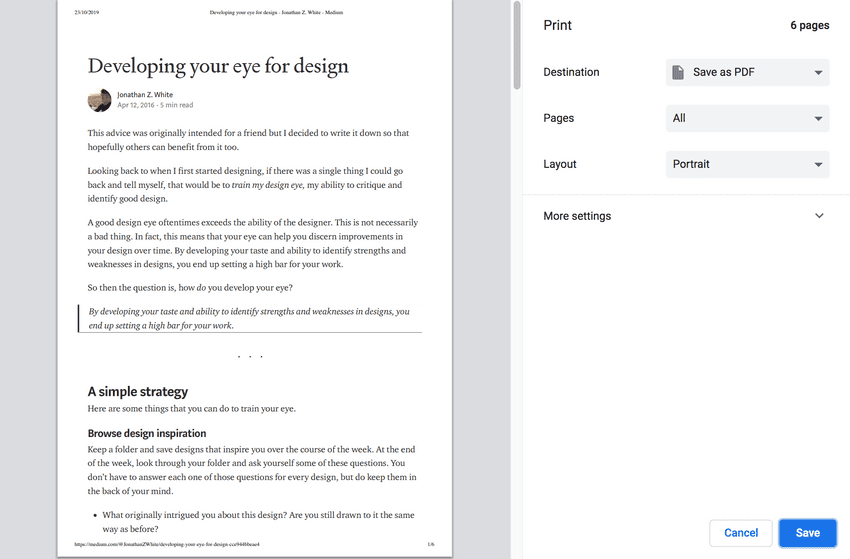Learn how to save any web page as a PDF document — fast.
Saving a web page as a PDF file via your browser is one of those awesome gems that has sneaked into modern web browsers without most noticing. Saving a web page as a PDF documents is practical for things like offline reading, and uploading receipts for your bookkeeping app.
In this example, we’ll use Chrome to save a page as PDF, but it will work similarity in other browsers, like FireFox and Opera.
First, go to the webpage that you want to save as PDF.
Then press CMD + P (Mac) or CTRL + P (Windows) to hit up the Print dialog window.
Now under Destination change it from the default “Printer” to “Save as PDF”.
Now hit the Save button, and voila, you’ve just saved that page as a PDF document!