Here are several 4 ways to open your Mac Terminal.
1. Open the Terminal using Spotlight Search
Use the keyboard shortcut Cmd (⌘) + Spacebar to launch Spotlight Search and then type “terminal”. As soon as it pops up in your search results, hit Enter on it, or double-click it to open it. This is by far the fastest way to open your Terminal, unless you already have it in your Dock.
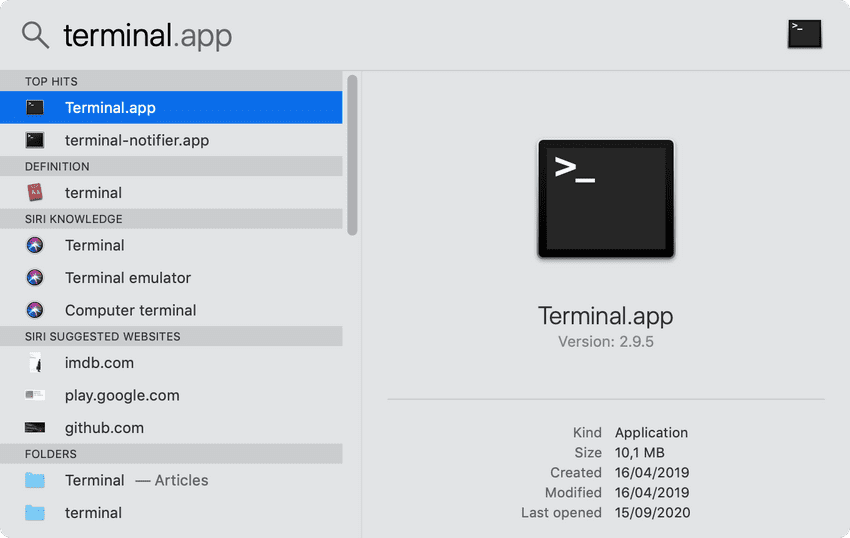
2. Add Terminal launch icon to your Mac Dock
To add your Terminal launch icon to your Dock permanently do the following:
- Open your Terminal app
- Go to your Dock and right-click on the Terminal icon, and go to Options > Keep in Dock.
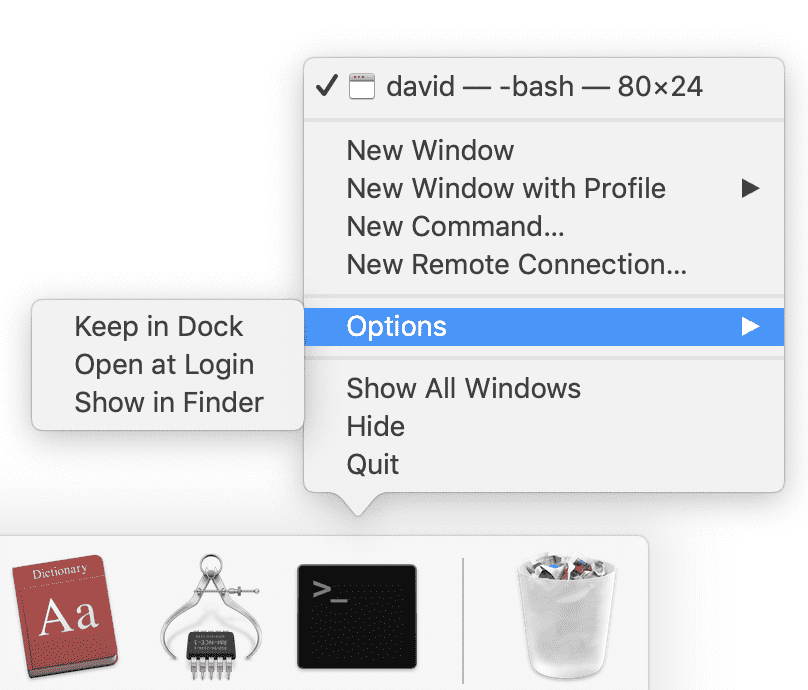
If the methods above work for you, there’s no reason to use the last two methods, as they’re way slower.
3. Open Terminal via Applications.
Go to your Applications folder (you can access it via your Finder’s Sidebar menu) and go to Utilities and double-click the Terminal.app launch icon.
4. Open Terminal via Finder
Open Finder (make sure it’s active). Then go to the top menu and click on Go > Utilities and double-click the Terminal launch icon.