Learn how to quickly bypass AdBlocker detection on blasphemous websites that tell you to disable your AdBlocker to continue using their website.
The way websites detect that you’re using an Ad Blocker, such as the popular AdBlock Extension which I use, is by running anti-blocking JavaScript scripts that execute as soon as you land on their page.
When you enter their website, the anti-blocking script quickly looks for anything on your end that is associated with popular AdBlockers. If they detect one, they’ll throw a big prompt window in your face, telling you to disable your AdBlocker to continue using their site.
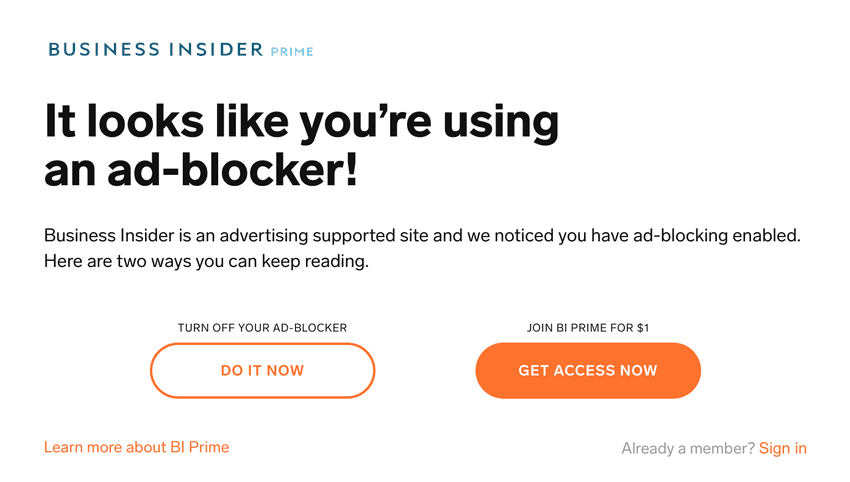
Fortunately, that’s not their decision to make, because we’re one step ahead.
There are many ways to get around ad-block detectors, including installing yet another browser extension but instead of forcing you to install more software I’ll first give you a simple method that thus far has worked on most websites I’ve tried it on.
Turn Off JavaScript to stop ad-block detection
The following example shows you how to disable JavaScript in Chrome, but it should work similarly in other modern browsers, such as FireFox.
On the annoying website that doesn’t allow you to use your AdBlocker, go to your address bar and click on the lock icon and then go to Site Settings. Under the Permissions section go to JavaScript and click on the dropdown menu next to it.
By default, JavaScript is allowed to run on every website you visit, but you can change that, by picking the Block option from the dropdown menu.
Now all you have to do is to click on the Reload button as displayed in the video above, to refresh the page with the ad-block detector, and now you should be able to browse the site without getting the anti-ad-blocker message.
But I disabled JavaScript but now the website returns a blank screen?!?!
Unfortunately, some websites require JavaScript to be enabled in your browser to use their website, and thus when you disable JavaScript, you get a blank page.
This forces you to use another method.
Bypass anti-ad-blocking popup with CSS
You can use the built-in Inspect Element browser tool on the anti-ad-blocker page and go dig through their CSS to override various property settings such as scroll and opacity, which are usually used to display the anti-ad-blocker pop-up message.
This requires you to have CSS skills, and to be honest, even as an experienced CSS developer it can be a time-consuming task since there’s no one recipe to follow that will work on every website since they all use different approaches to display their annoying popups.
If you know CSS, you already know how to use DevTools to manipulate a website’s CSS. Have fun (or something)!
Use Chrome’s Distill Page feature
Chrome has an in-development feature called Distill Page. You can enable it by pasting this in your address bar and hit enter:
chrome://flags/#enable-reader-mode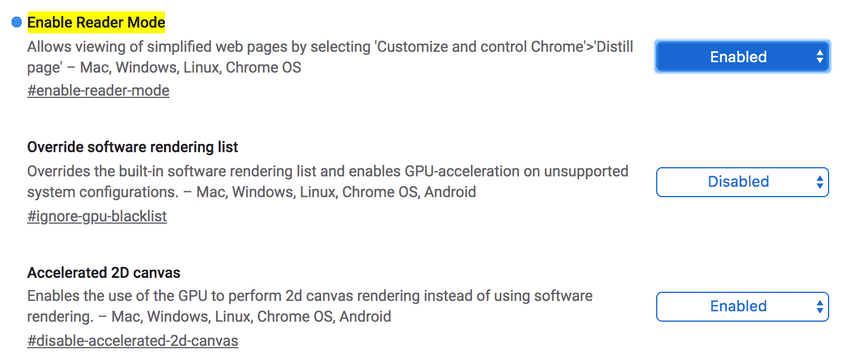
Now Enable Distill Mode, and relaunch your browser.
This method will usually allow you to at least view all the text and sometimes image content on the website.
It might not be what you want though since it also tends to ruin the layout of the page which hurts the reading experience (still better than reading content smeared with stupid ads, eh?).
Bypass Adblock with Tampermonkey script
You can also make a so-called Anti-Adblock Killer list. This requires you to install Tampermonkey for Chrome and Opera, or Greasemonkey for FireFox.
Once you have installed the add-on for your browser, you’ll have to Subscribe to a Filter List for the Ad Blocker you’re using. This solution works decently, but it’s not guaranteed to work on every website, and it requires to install more browser extensions/add-ons — which I personally try to avoid.
Ending words
I don’t know about you, but if a website goes out of its way to prevent you from reading it’s content, unless you accept having your browser window smeared with irrelevant, obnoxious and sometimes dangerous ads (some ads have spyware),I don’t want to go out of my way to consume their content. It’s not that important.
All my favorite websites use non-intrusive ads via companies like Carbon and some accept donations to help support them. Now that’s a way more respectful way to earn money on a website if you ask me.