Learn how to find all your node_modules directories, how much disk space they take up, and how to remove them — fast.
If you’re like most developers, you’ve run npm install or yarn a lot of times. As a result, you probably have a ton of node_modules directories from older projects that you never use. These node_modules serve you no purpose except for bloating your hard drive and making your computer slower.
Here’s how to find out exactly how many node_modules directories you have installed on your computer (Mac, Linux, or Windows) and how much space they take up individually and in total.
Prepare yourself for a shock.
Find all node_modules
Open up your Terminal/Command line, and cd into the directory where you store your code projects and run this code:
# Mac or Linux
find . -name "node_modules" -type d -prune -print | xargs du -chs
# Windows
FOR /d /r . %d in (node_modules) DO @IF EXIST "%d" echo %d"This could take a few seconds, depending on how much crap (I mean amazing projects) you have on your computer.
When it’s done, your Terminal will spit out a list overview of every node_modules directory you have installed. It will also show their location, how much space they take up individually, and the total amount of space they take up:
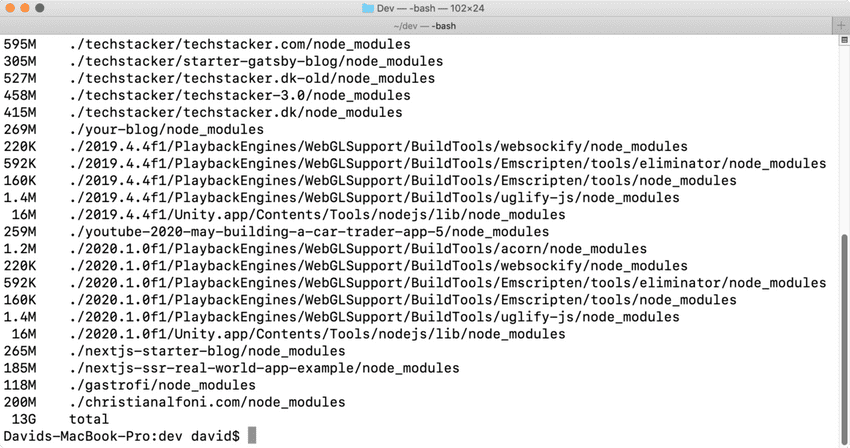
Delete all node_modules
If you want to delete all your node_modules directories, run this command:
# Mac or Linux
find . -name 'node_modules' -type d -prune -print -exec rm -rf '{}' \;
# Windows
FOR /d /r . %d in (node_modules) DO @IF EXIST "%d" rm -rf "%d"Wait, isn’t it risky to just wipe out all node_modules directories?
No, because you can always install them again. Chances are that you’ll realize that you’re only using 10% of them, the rest are just lying around doing nothing but bloating up your computer.
Credit Mark Pieszak who wrote about this on his blog.