You can download files from the web via your Mac Terminal, to get additional info about your downloads, by using curl -O <URL> command.
This is how it works:
- Right-click on the download link/button that has the file you want to download from the web and copy the link (Copy Link Address).
- Open your Terminal
Now add the curl -O command, and replace <URL> (don’t include the <>) with the URL link to the file you want to download.
Here’s an example of me downloading the latest version of Unity Hub via my Terminal. First I run the command:
curl -O https://public-cdn.cloud.unity3d.com/hub/prod/UnityHubSetup.dmgAnd here’s my Terminal output:
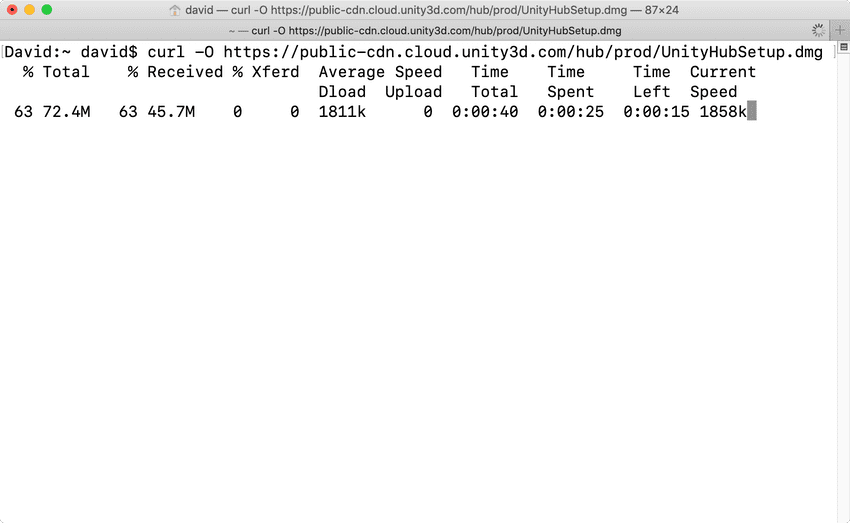
Your downloaded files will show up in your computer’s Home directory /Users/YourName.
Why would you download files like this as opposed to using a normal web UI?
Your Terminal will provide extra and more precise info, such as file size, download speed, and remaining time. This can be useful if you’re downloading huge files, or if your Internet is unstable. The feedback your Terminal gives you is real-time and more precise.