Mac computers come with a list of pre-installed background desktop wallpapers that you can easily swap between - or add one of your choosing.
I’ll show you how to do both.
Changing your Mac’s wallpaper is easy:
- Open System Preferences
- Then click on Desktop & Screen Saver
- In the sidebar under Apple go to Desktop Pictures
- Click on any image to set it as your background.
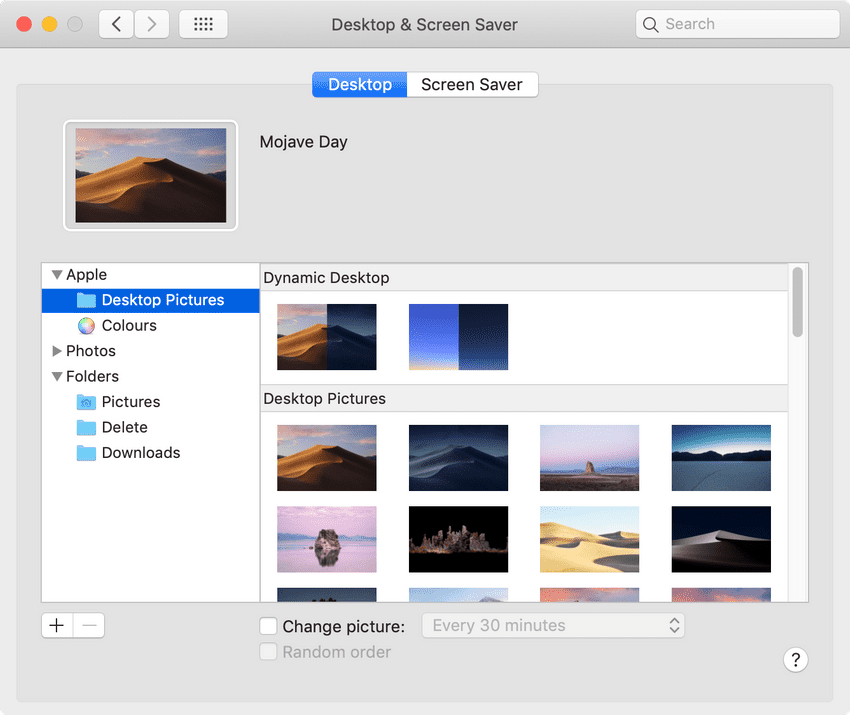
Note: as soon as you click on an image, it will change your background.
How to set your own (custom) Mac wallpaper
You can set any image of your choice as a Mac desktop wallpaper.
While still inside the Desktop & Screen Saver tab: click on the plus + button at the bottom left, and find any image on your computer you want to use.
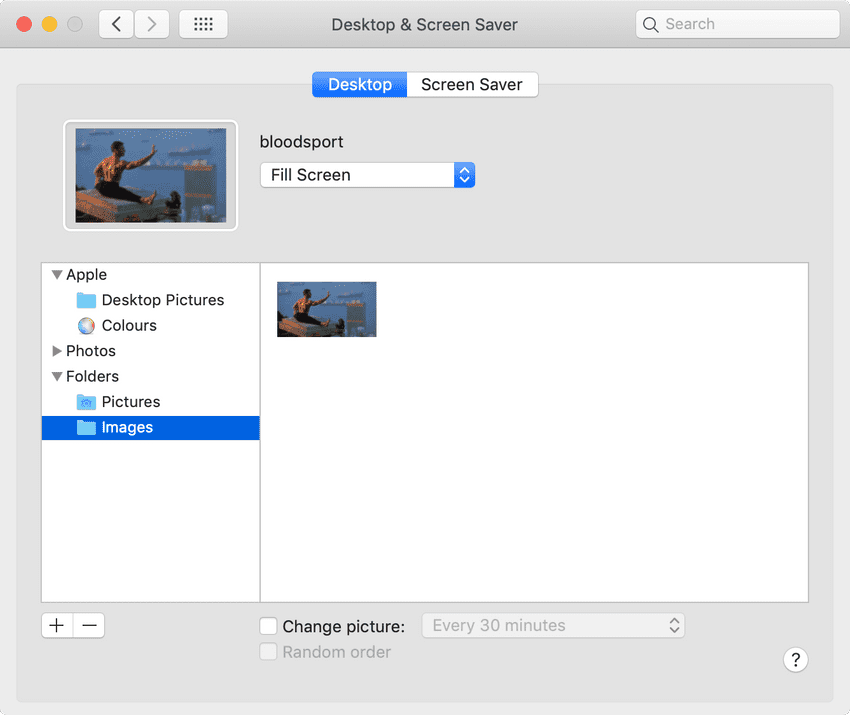
As soon as you click Choose that image will be set as your new background wallpaper.
Make sure you use an image with a high enough resolution for your Mac, so it doesn’t get stretched and pixelated.
Where to find great wallpapers
For free, high-quality, and high-resolution images, taken by talented photographers, I highly recommend checking out Unsplash.com