Why are your graphics blurry when you import them in a Unity scene? It often has something to do with the default settings that Unity applies to your graphics.
Does your Pixel Art or other graphics look like the guy on the left inside Unity?

I’ll show you how to fix it!
I also made a short video about blurry graphics in Unity if you prefer that format.
Step 1: Change graphic color format
Inside the Unity editor, drag your problematic graphic inside your Unity scene, and zoom in on it a little bit so you can see the changes you’re about to make.
Now select your blurry graphic file (just click on it once) from your assets folder, so it’s active and the Inspector panel shows up on the right.
Inside the Inspector panel go down to Default and look for where it says format Format.
Now look at the dropdown options next to Format, does it say Automatic?
If so, try changing it to another format. I had to change my graphics format to RGBA 32 Bit to fix some of my graphic problems:
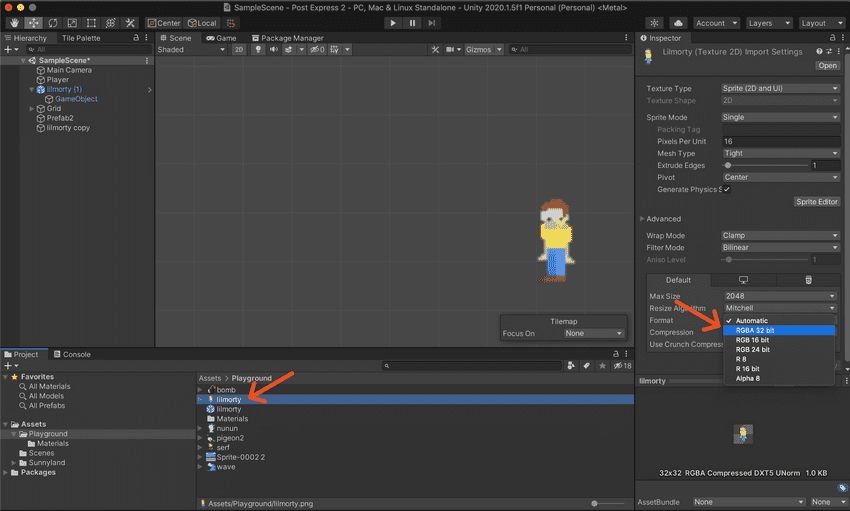
Remember to click on the small Apply button to make the changes take effect.
If changing your graphic’s color format makes no difference, I suggest that you change the format back to automatic.
If it sort of worked, but your graphic still looks off, especially if it looks blurry, read on.
Step 2: change graphic filter mode
Right above the Format settings, there’s a label that says Filter Mode.
Is yours set to Bilinear?
Try changing it to Point (no filter):
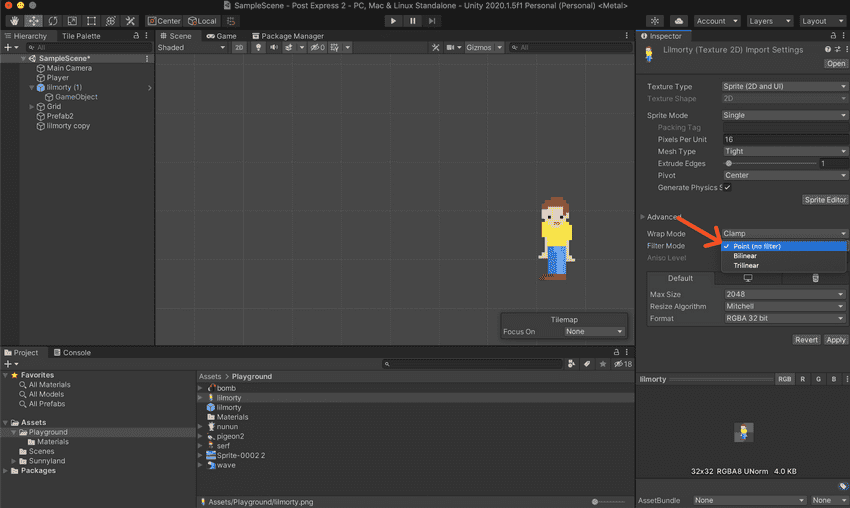
You shouldn’t need to click Apply to see the changes.
If it works, your graphic should now look much sharper, and closer to the original, if not a 1 to 1 match.
Remember to hit Apply to save your changes!
Be careful
If the tips above fixed your problem with a particular graphic, don’t mindlessly change the color format or filter mode on all your graphics moving forward.
It’s easy to fall into this trap, thinking that if this fixed one graphic, then all your graphics need the same treatment. That’s not the case!
Unity’s default settings are usually good out of the box, so only change default settings if your graphics have noticeable issues.