Learn different ways to find your Mac’s serial number.
1. The fastest way to find your Mac’s serial number
1. Go to the top left corner and click on the Apple () icon to access the dropdown menu, and click on About This Mac.
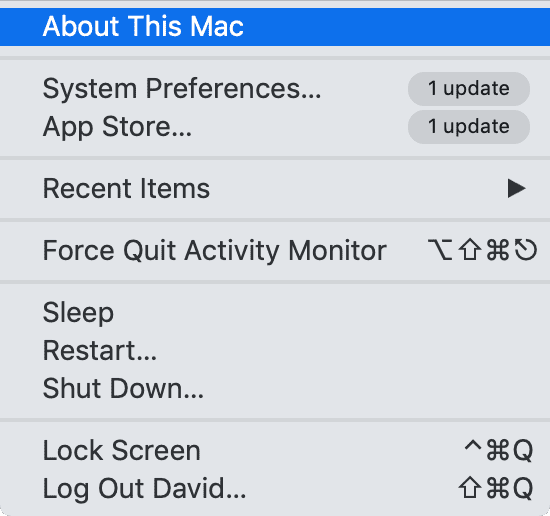
Now under the overview tab, your Mac’s Serial Number will usually appear on the last line:
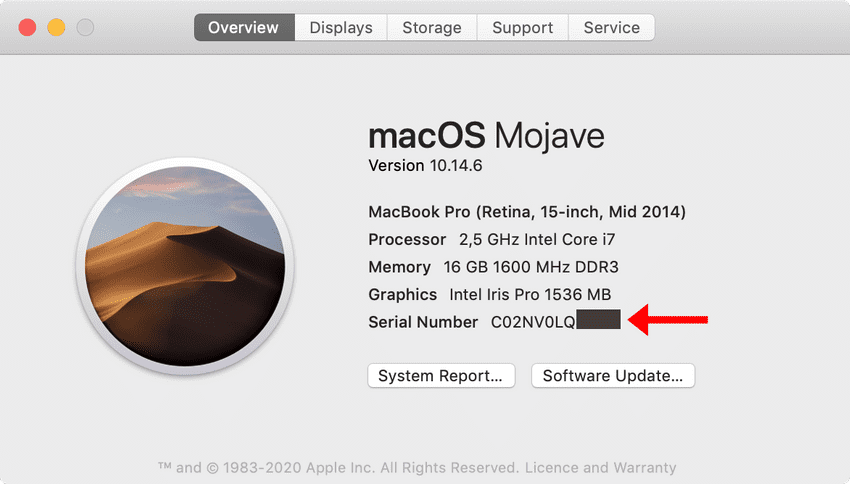
If for some reason it doesn’t show, you can alternatively find your serial number by doing the following:
While still inside the About This Mac window, click on System Report...:
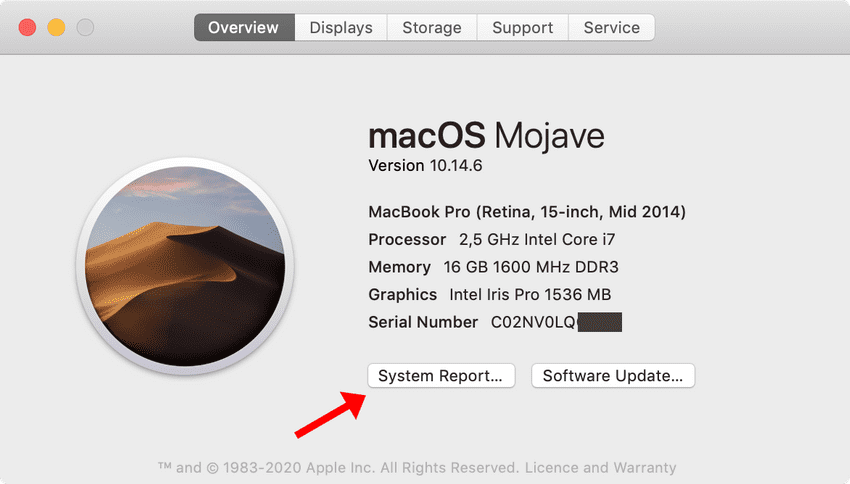
This will open a tech-specification window that shows everything about your Mac’s hardware that you can imagine.
Under the very first tab, called Hardware, look at the second last line, and there’s your Mac’s serial number:
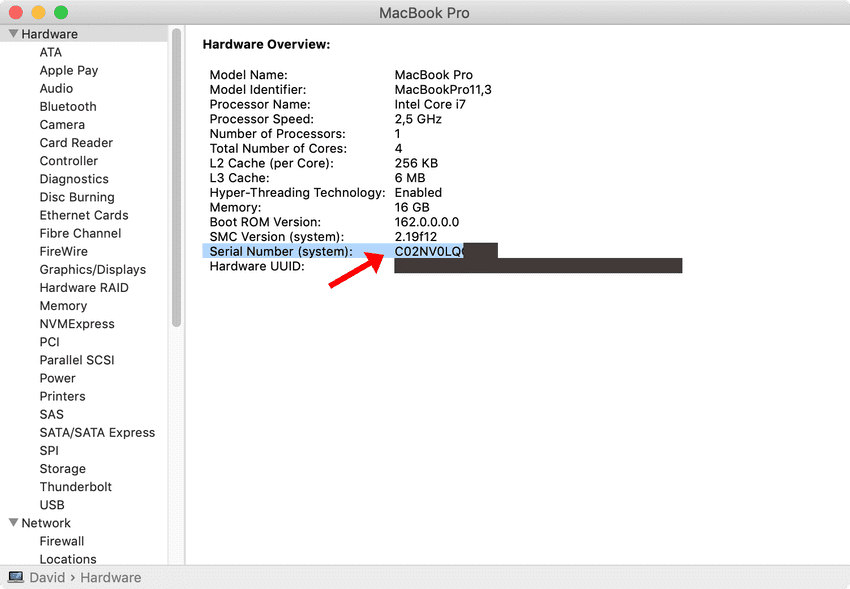
2. Turn over your MacBook
All MacBooks, or Mac computers in general, have the computer’s serial number imprinted on the back. However, it might not always be convenient to close your computer, or turn it around or upside down, or it might not be visible anymore after wear and tear.
3. Find serial number via Mac Terminal
If you’re tech-savvy and comfortable using the command line, fire up your Mac Terminal up and run this command:
system_profiler SPHardwareDataType | grep SerialThis will output the exact same serial number you can find under About This Mac and System Report > Hardware as you learned in the previous sections.